Arrange Mode in Drafts
You know that I'm a long-time user, a self-proclaimed Drafts evangelist, and wrote a big review on the Drafts 5 release. But even I can miss some of the hidden treasures of the app from time to time.
As I'm going through the notes of the upcoming Drafts 5.4 update – coming out around when iOS 12 releases – I found myself looking at the upcoming list that will eventually become the notes in the "What's New" section on the App Store. Drafts has some of the best version notes in the app store, typically broken up into a "new features" section and the "other fixes and changes" section. Even in the beta, Greg provides detailed notes about each beta release.
So I was able to grab all of the notes thus far in the beta, and load them into a single draft. I created a couple of new headings for the different sections, and entered arrange mode to move items around. Something I didn't really highlight in my review is that you can use the combination of line and block modes to move items around. There were some beta updates that showed a new line here or there; others were the big new features, and I needed to keep those blocks together. I don't know of another app that provides the flexibility in this way, and it's fantastic.
But to my surprise, there was something I discovered when moving the lines around. New in the 5.0 release – that's right, from the beginning – is the ability to edit the lines/blocks by tapping on them. So not only can I move and change around a draft, but I can also fix a little mistake here there if I find them. I can also add to a section if I think of something to add.
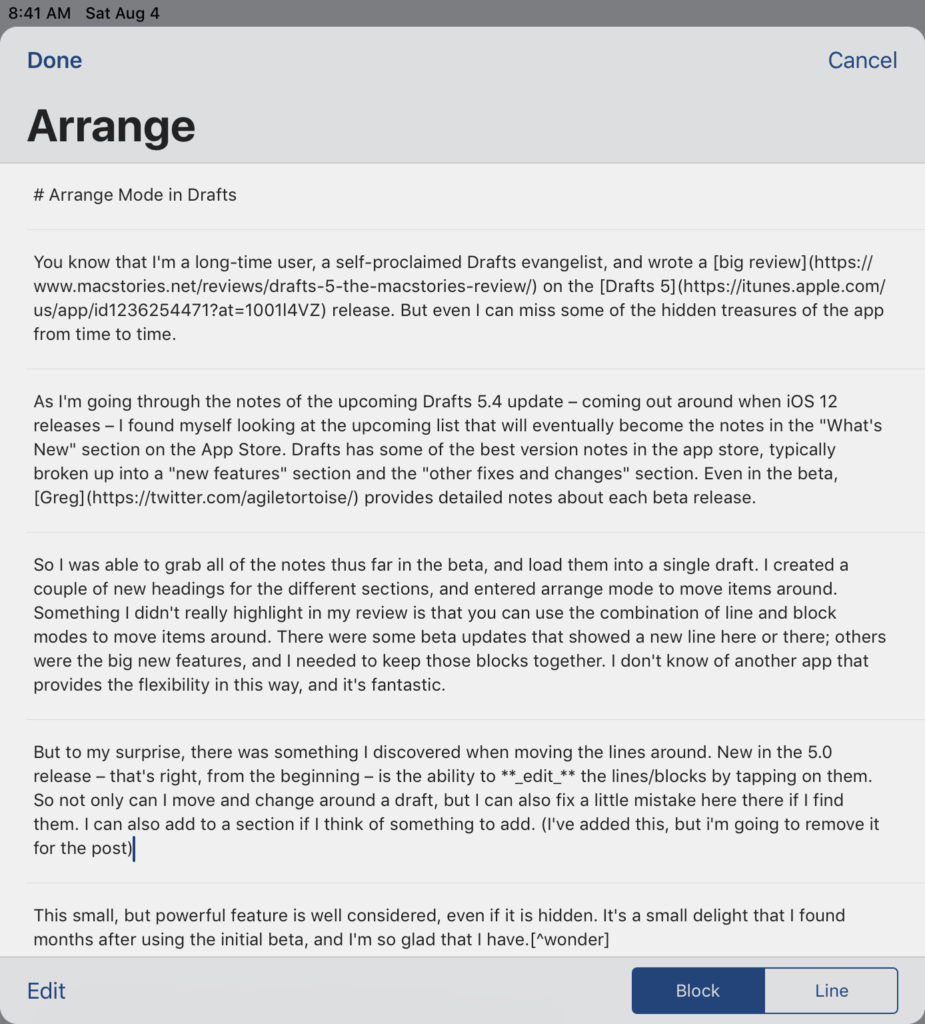
This small, but powerful feature is well considered, even if it is hidden. It's a small delight that I found months after using the initial beta, and I'm so glad that I have.[1]
Turns Out™, you learn something new every day.
Makes me wonder what other little features I've missed… ↩︎
